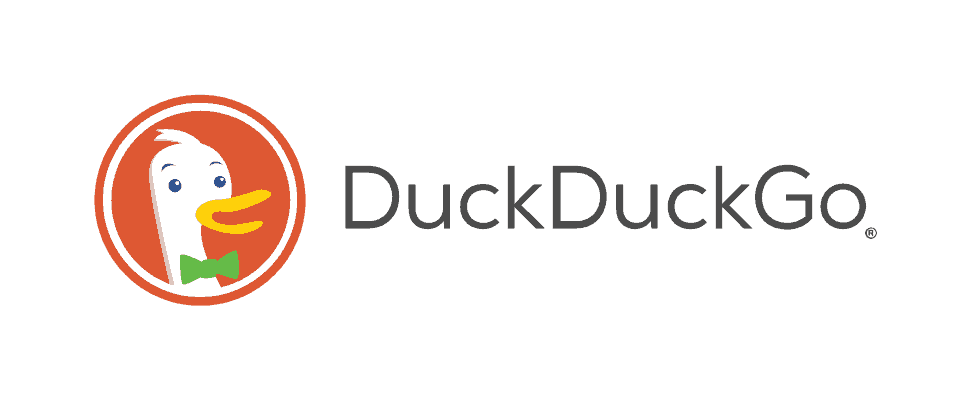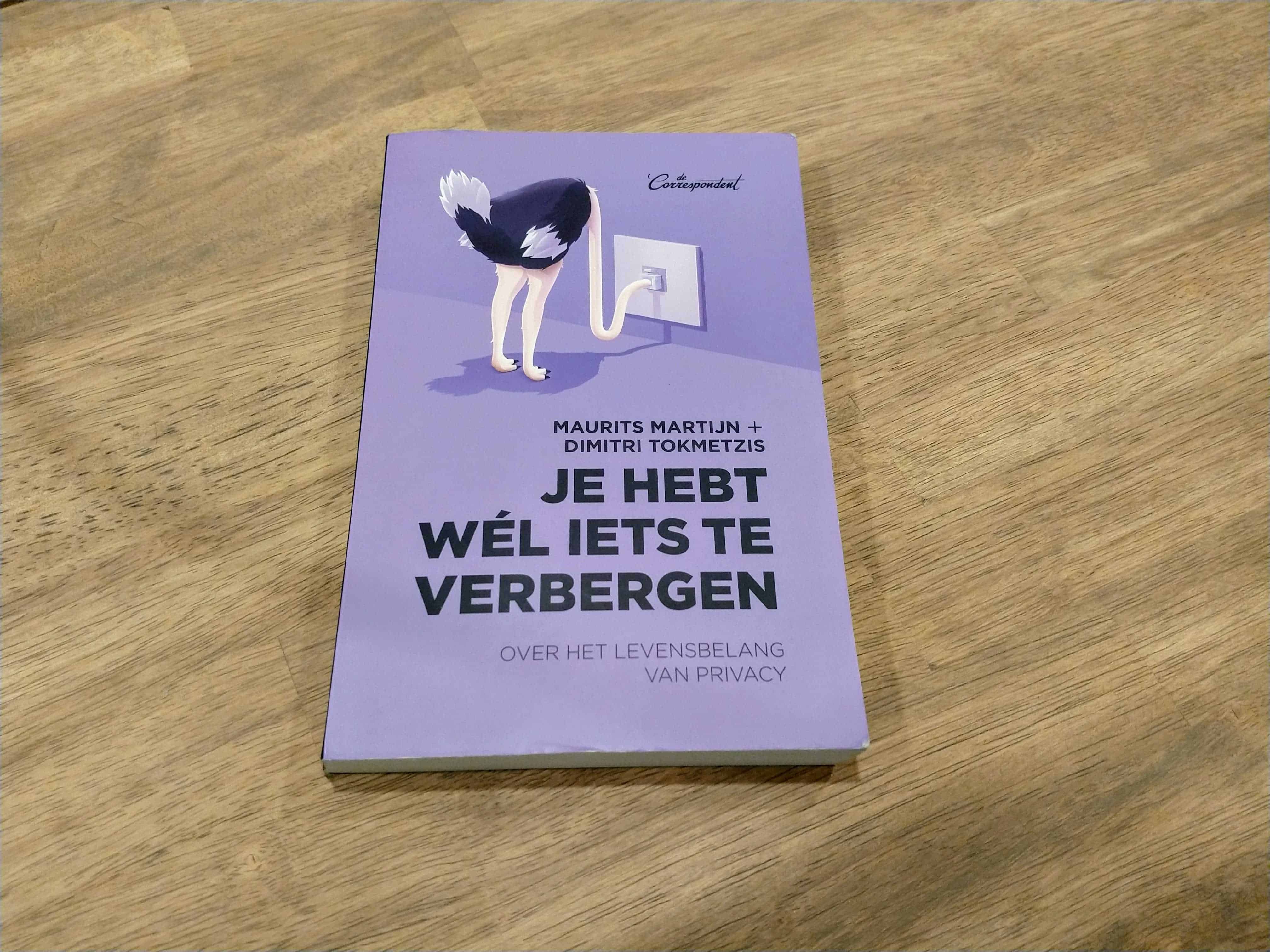Anyone trying to get away from Google, can start easily by using DuckDuckGo as his default search engine. Why another search engine? That’s pretty simple: No company needs to keep track of your details to find out more about you. DuckDuckGo is a good example of a profitable company that also advertises without wanting to know everything about you. Google finds out a lot about you by offering many services ‘for free’ (in Dutch).
Nowadays it’s pretty easy to add alternative search engines to your browsers. Below I show you the steps before: Google Chrome, Firefox, Safari (on desktop) and Brave. Also remember to check these settings on your smartphone!
Desktop / Laptop
Google Chrome
Open the top-right menu and click Settings.

Scroll down until you reach the Search engine and choose DuckDuckGo.

Firefox
Open the top-right menu and click Settings.

- Click on Search on the left side.
- Choose DuckDuckGo as your default search engine in the dropdown.

Brave
Open the top-right menu and click Settings.

Scroll down until you reach the Search engine and choose DuckDuckGo.

Safari
Open the menu under the Safari item at the top left and click Preferences.

Click on Search and then choose DuckDuclGo from the dropdown.

Android smartphone
Google Chrome
Browse to duckduckgo.com and you will immediately be asked to add DuckDuckGo to Google Chrome.


- Open the menu at the top right
- Click Settings.
- Choose Search Engine.
- Now select DuckDuckGo from the dropdown.



Firefox
- Open the top right menu and click on Settings.
- Choose Search Engine.
- Select DuckDuckGo from the dropdown.
- Set DuckDuckGo as default




Brave
Surf to duckduckgo.com and you will immediately be asked to add DuckDuckGo to Brave.


- Open the menu at the top right
- Click Settings.
- Under Search Engine, choose the type of tab (default or private).
- Select DuckDuckGo to set up.



Final thought
It’s not difficult to set up another search engine, but you have to do it quickly in 3 or 4 different places. And that’s exactly what makes it a bit of an effort. I think it’s totally worth the effort.